UCOP Cascade Help
Staff blocks
Applicable to: category/list pages, content pages, landing pages | Skill level: easy
Goal: Create a new staff block for use on a category page, content page, and/or in the leadership block of a landing page.
Staff blocks are used to display the name, title and/or contact information of an individual. They're used most often in the Staff tab of your website, on the staff category/list page. They can also be used in the right-side column of content pages or in the leadership block of landing pages. (To display the contact information of a department, unit or program, use a contact block).
Staff blocks are highly structured, and the information stored in them is displayed differently when used in different places on your website.
- Images can be added to staff blocks, but the only place an image will display is in the leadership section of landing pages.
- In addition to the image, the only other info that displays in the leadership section is the Name and Title.
- Mailing address information will only display in the right-side column of content pages (not on your staff category/list page).
Unlike other kinds of blocks (link lists, flex blocks and contact blocks), staff blocks live in the Staff folder.
Steps for creating a new staff block
-
Navigate to the staff folder in your Cascade asset tree. Click the Add Content button in the upper left of your screen. Click Blocks and then select Staff block.
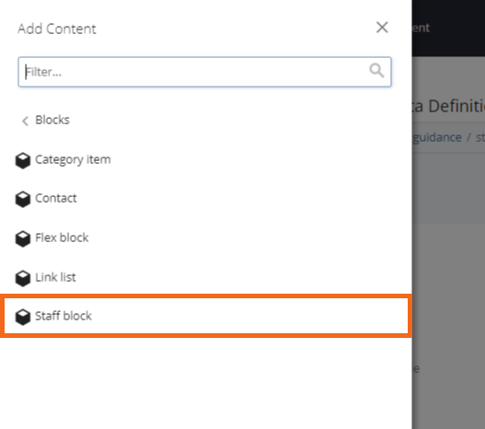
-
Confirm that the Placement Folder is the staff folder (or a subfolder within the staff folder).
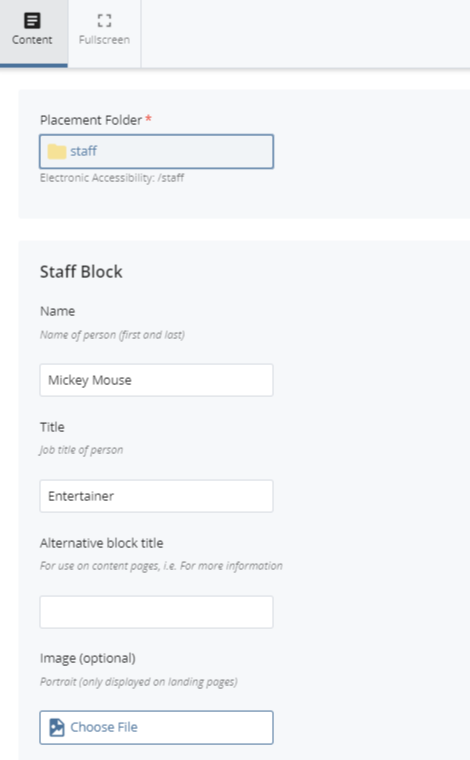
-
Complete the appropriate fields.
Note that when staff blocks are added to a category/list page, only the Name, Title, Phone and Email information will display. When staff blocks are added to the right-side block of a content page, all information stored in the block (including mailing address) will display.
-
Save & Preview.
-
Click Submit, then add comments and Submit or click Check Content & Submit to perform Spelling and Accessibility checks.
