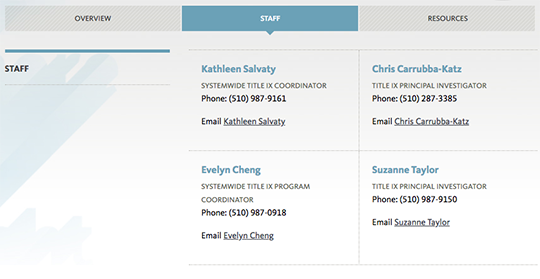UCOP Cascade Help
Add a category item block or staff block to a category page
Applicable to: all category pages | Skill level: Intermediate
Goal: Add existing category item or staff blocks to a category/list page.
Category item blocks and Staff blocks are displayed on category/list pages using the same mechanisms. (Be sure learn about creating new category item blocks and new staff blocks).
There are two different ways to make blocks appear on a category/list page:
- If your blocks live in the same folder as your category "index" page and the Use folder contents setting is set to Yes, the blocks will display on the index page automatically.
- You can also choose to populate your category page manually, using the List item - Manual option. You would only choose this option if you wanted to re-use blocks that live in other folders. To learn more about this, please ask us for help.
Automatic display
-
Make sure the staff blocks or category item blocks you want to display on your category page ("index") live in the same folder as that index page, like so:
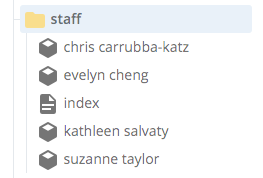
-
Navigate to your category "index" page and select Edit.
-
Scroll down past the metadata and WYSIWYG sections and look for the Use folder contents selector. Make sure this is set to Yes.
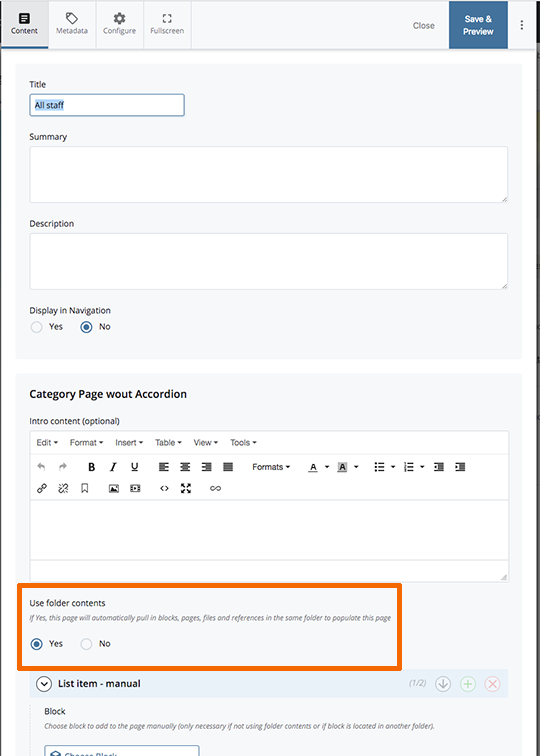
-
Save and Submit.
-
Navigate to your category "index" page. The blocks that live in the same folder should now appear.