UCOP Cascade Help
Replace an existing file
Applicable to: files and images | Skill level: easy
Goal: Replace a file or image already uploaded to your site.
Many UCOP departments manage documents — such as org charts, forms and contact lists — that need to be regularly refreshed or updated. The purpose and name of the file/document remains the same, but the content within it has changed.
In these cases, you should follow the steps below to overwrite the file in Cascade.
Steps
- Navigate to your file or image and click "Edit".
- Locate the section with the words "Drop a file here or choose one from your computer" and either:
- Click "choose" to navigate to the replacement file on your computer, or
- Drag the file from your computer and drop it anywhere within the box with the dashed outline
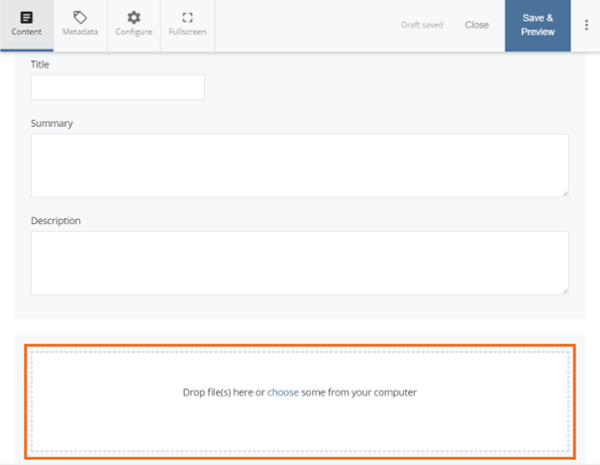
-
When successfully uploaded, the text "Received file:" (followed by the file name and size) will appear below the box with the dashed outline.
-
If applicable, click on "Metadata" and make necessary changes to metadata, e.g. Display Name, Title, Summary.
-
"Save & Preview". Then "Submit" your changes.
-
For the new version of your file to appear online, it will have to be re-published.
