UCOP Cascade Help
Reordering assets
Applicable to: all assets | Skill level: intermediate
Goal: Change the display order of tabs, subcategories or assets displayed on a category/list page.
Note: These instructions are for changing display order, not for moving assets from one folder to another within Cascade. For information on moving assets. see deleting, moving & renaming.
In the left-side asset tree, assets within the Base Folder are displayed in hierarchical/alphabetical order, which does not necessarily correspond with how they display on your live website. (See folder structure in Cascade for more information).
Assets (folders, pages, references, blocks etc.) display on your site in the order in which they were created, unless you reorder them.
Steps
-
Mouse-over the folder containing the assets you want to reorder, then click the right arrow icon to "View folder" so you can work with the folder contents.
- If you're reordering tabs, this will be the Base Folder.
- If you're reordering subcategories (the headings that appear on the left side of a category/list page), this will be the folder for the tab under which the subcategories reside. (Note about reordering subcategories: If you need to change the subcategory that appears first, please contact us for assistance).
- If you're reordering items displaying as blocks on category/list page, this will be the folder for the subcategory under which the assets reside.
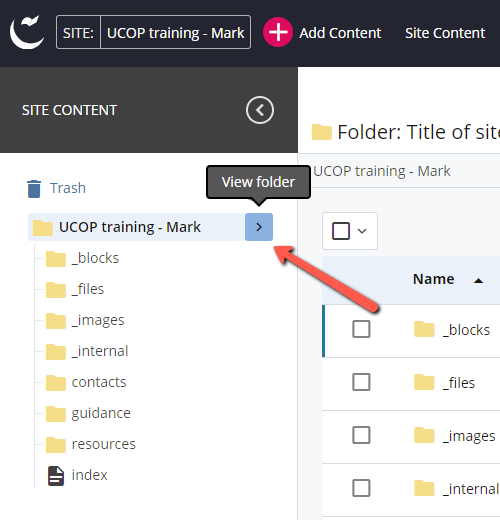
-
Click "Order" to sort the folder contents in ascending or descending order.
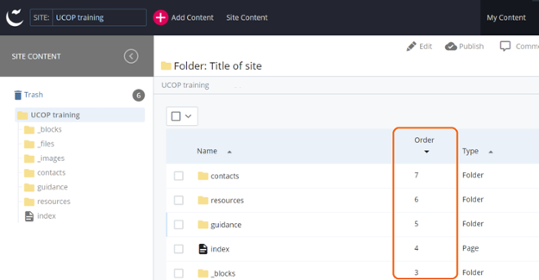
-
Click, hold and drag the item up or down to reposition it in the list.
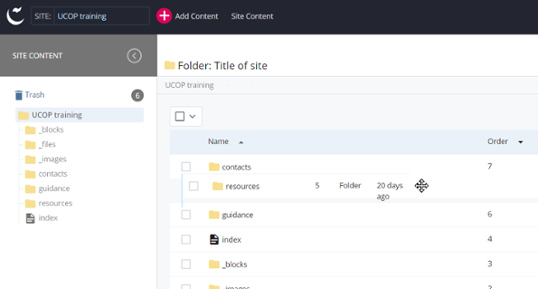
-
ALTERNATIVELY, after selecting the checkbox next to an item, you can use the arrows above the list to move it up, down, to the top and to the bottom.

-
You do not need to Submit these changes. They are committed automatically.
-
To implement these changes properly on the live site, you must re-publish the folder you selected in step 1, or submit a workflow of the pages that are affected by this reordering. You may submit a workflow for one page and include in your workflow comment that the navigation ordering has been update so all affected pages should be re-published.
