UCOP Cascade Help
Add a file reference to a category/list page
Applicable to: category pages | Skill level: intermediate
Goal: Make a file display as a block on a category page, like so:
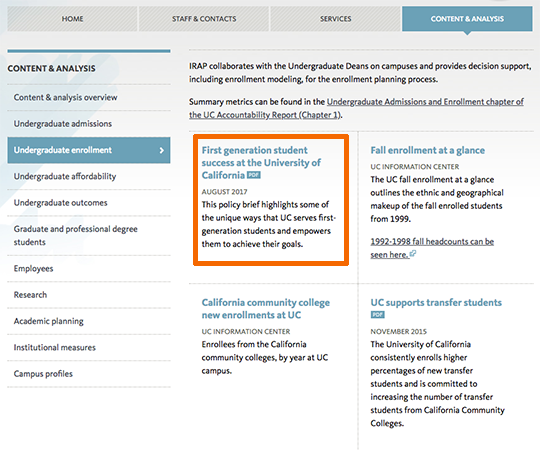
The steps below explain how to create a reference [![]() ] to a file, so that the file's descriptive data (title, description and summary) appear on a category/list page. The file itself still lives in the _files directory.
] to a file, so that the file's descriptive data (title, description and summary) appear on a category/list page. The file itself still lives in the _files directory.
Steps
-
Make sure the file has the proper descriptive data.
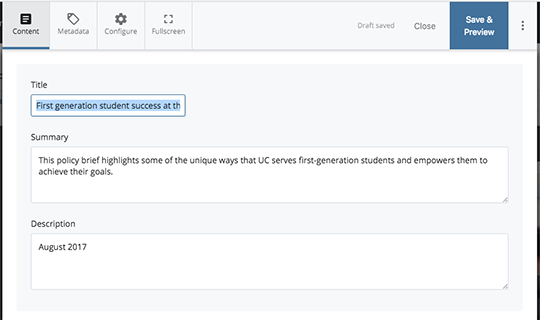 Navigate to your file in the "_files" directory (or upload it there) and go to Edit.
Navigate to your file in the "_files" directory (or upload it there) and go to Edit.- Enter a title. The title does not need to include the file type, which will be automatically added on the category/list page.
- If you have a short summary or teaser sentence (under 200 characters), enter it in the Summary field.
- If applicable, enter a date, policy number or subtitle in the Description field.
- Save and Submit.
-
Create a reference to the file in the folder containing the index page on which you want it to display.
- Click on the “More” tab and choose “Reference.”
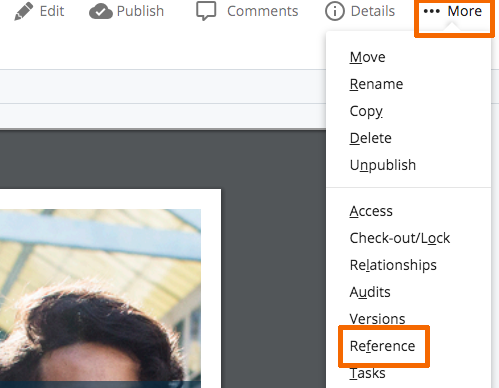
- Leave the Reference Name the same as the filename (unless you need it to be more descriptive).
- For the Placement Folder, select the folder that houses the page you want the file to appear on.
- Choose and Submit. Cascade will then take you to the parent folder you selected, with the reference now displayed.
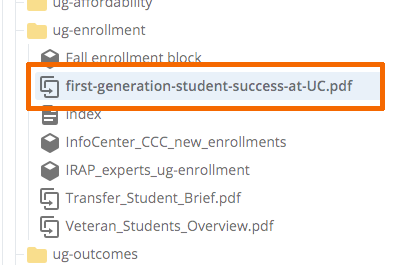
- Preview your category page (the index page of the parent folder) and verify that the file now displays on the page.
- Click on the “More” tab and choose “Reference.”
