UCOP Cascade Help
Quick checks: Web page accessibility
List of accessibility quick checks for UCOP web pages
- Page title: Each Cascade page has a Title
- Hyperlinks: Descriptive hyperlink text
- Image descriptions: Meaningful image descriptions for images
- Headings: Good use of heading structure
- Tables: Tables must have headers
- Video captions: Uploaded videos/media must have captions
- PDF documents: PDF accessibility checks for UCOP web pages
Then Check Accessibility in full screen preview with the WAVE Accessibility Checker browser extension.
1 - Page Title: Each Cascade page has a Title (Not just | UCOP)
Each page should have a title that represents main idea of the page. Pages that only have “| UCOP” from the default template need to add a title that reflects the content on the page. The title should not be the same as the title on another page and the title should not be blank or be just spaces.
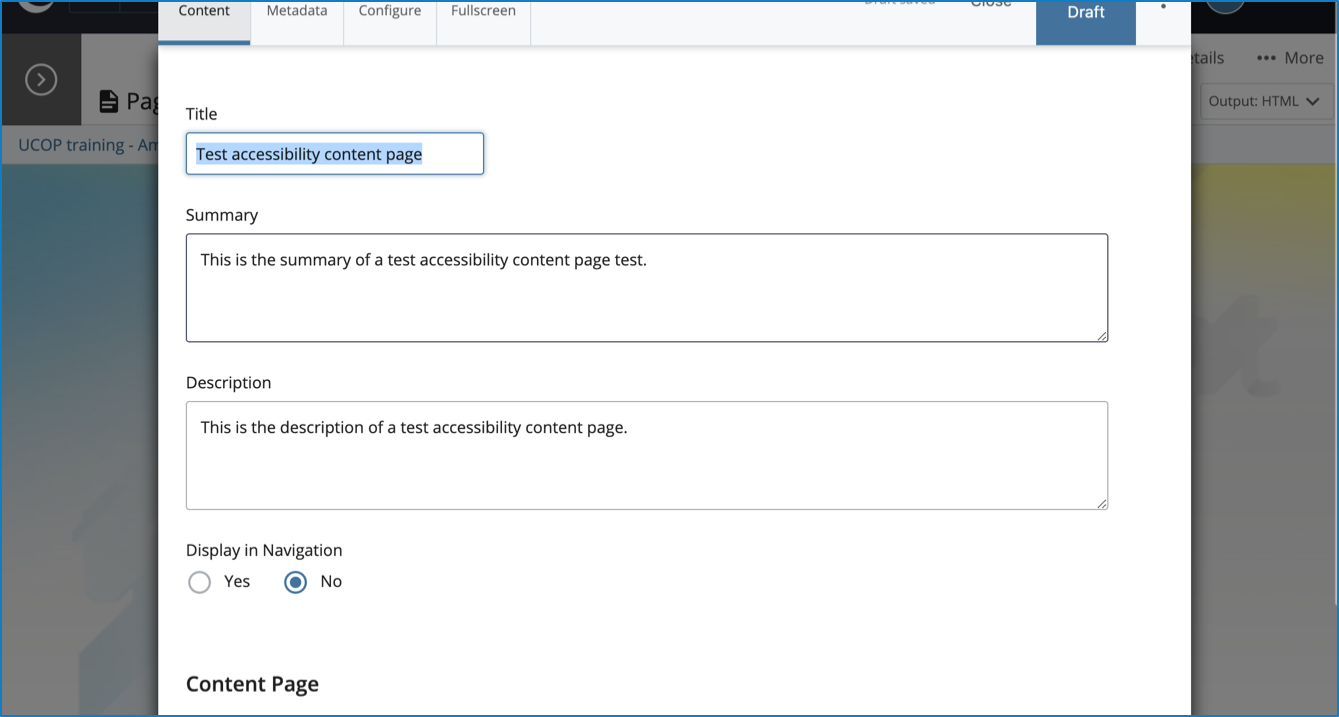
2 - Hyperlinks: Descriptive hyperlink text (Not “Click here”)
Hyperlink text should describe the linked page. The hyperlink text should be specific and not have any generic link names, such as “click here”, “read more” or “learn more.” Check for consistency of link names on the page. Fix any inconsistent link names that go to the same link destination, or links with the same link name that go to different destinations.
See additional information on Electronic Accessibility: Use descriptive text for links.
Add additional information for links to non-HTML resources. UCOP guidance is to include “(pdf)” for links to PDFs as part of the link name. Other resource link types include: (Word), (Excel), (PowerPoint), (YouTube), or (video) links.
If there are many links to non-HTML resources, you can consider adding a note, such as "All document links on this page open as PDFs" instead of each link containing "(pdf)."
See information about Links to Non-HTML Resources in the WebAIM article on Hypertext links.
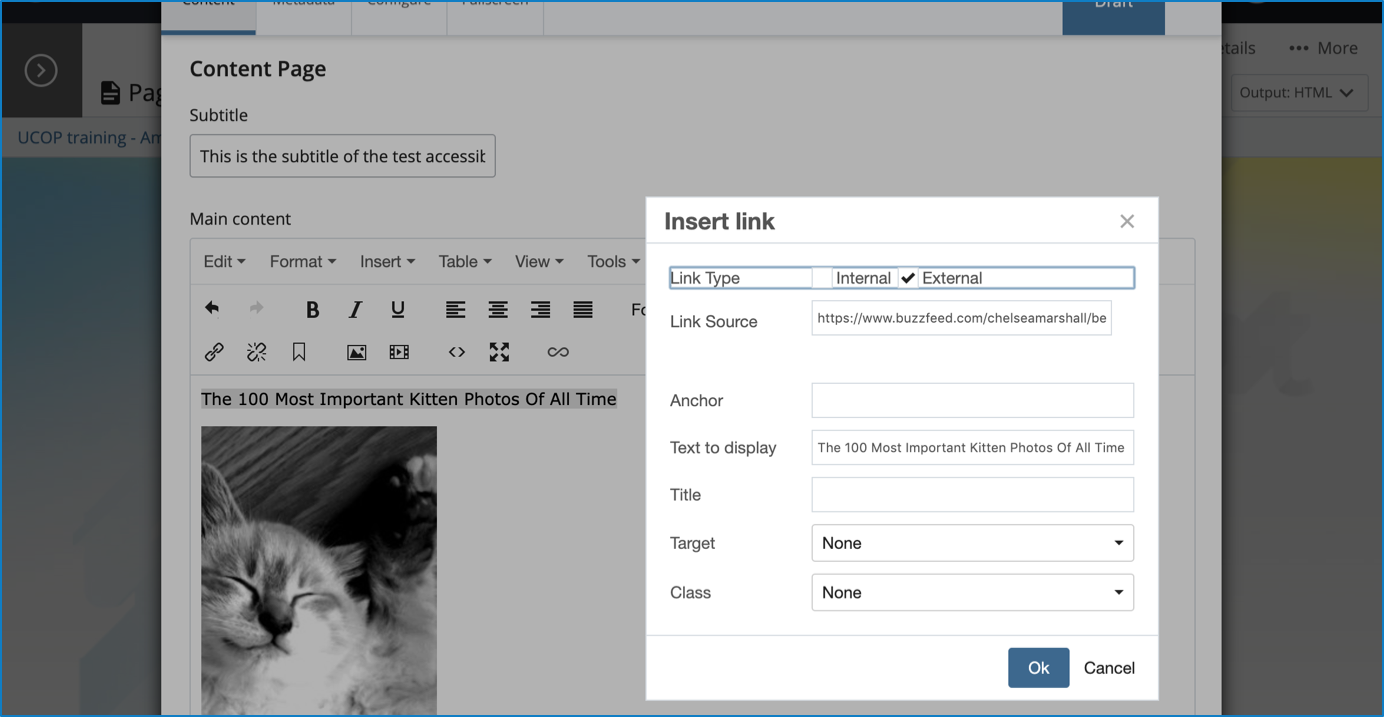
3 - Image descriptions: Meaningful image descriptions for images
Images in Cascade should have meaningful text for the image description. For informational images, the image description text should describe what is in the image. The image description text should not be blank or an empty space, and it should not just say "image" or "graphic." Decorative images, such as spacers or meaningless images, should be marked with the checkbox for "This is a decorative image, no description needed."
See UCOP Cascade Help for Alternative Text for Images and the WebAIM article on Alternative Text for additional guidance on writing alternative text for images.
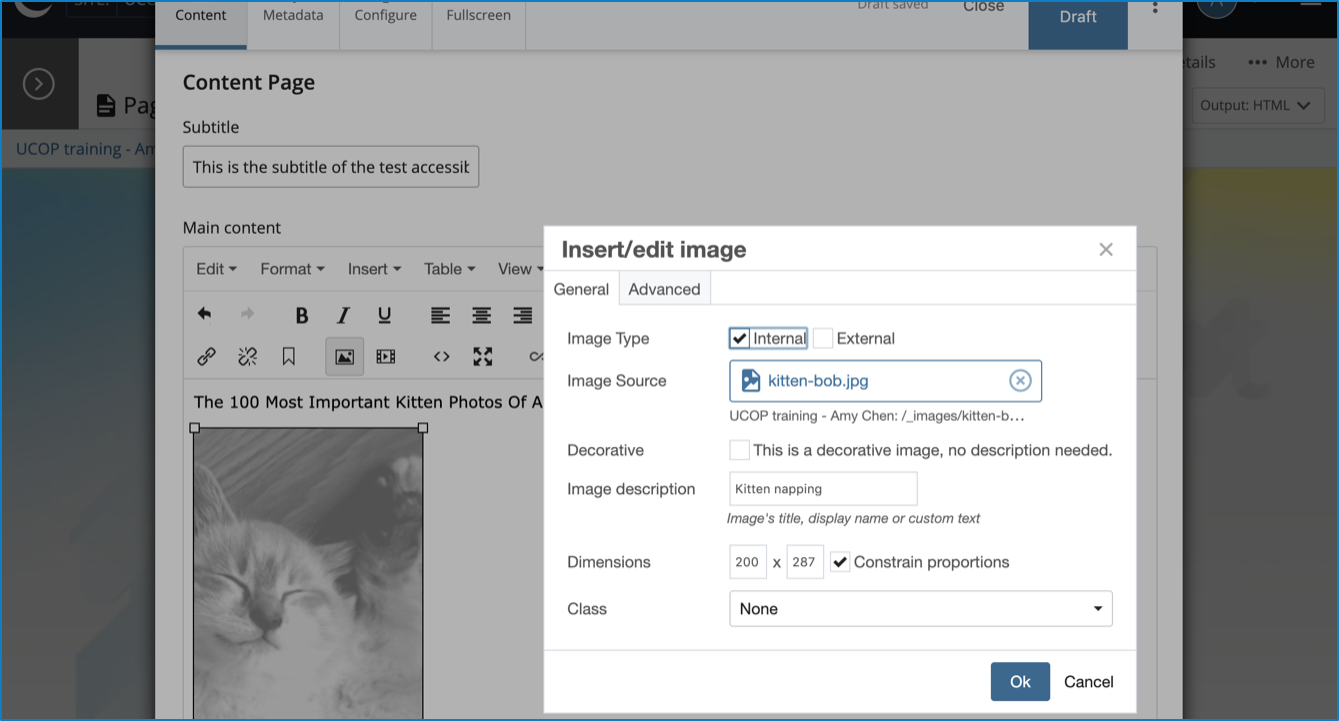
4 - Headings: Good use of heading structure (From Heading 3 in Cascade)
Use proper heading structure. Do not use Heading 1 or Heading 2 in Cascade. Content authors can add additional headings starting from Heading 3. (Pages should have one and only one Heading 1 for the page’s main title and purpose as the heading element. The UCOP template uses Heading 1 and Heading 2 within the template.)
See information on Electronic Accessibility: Use headings appropriately.
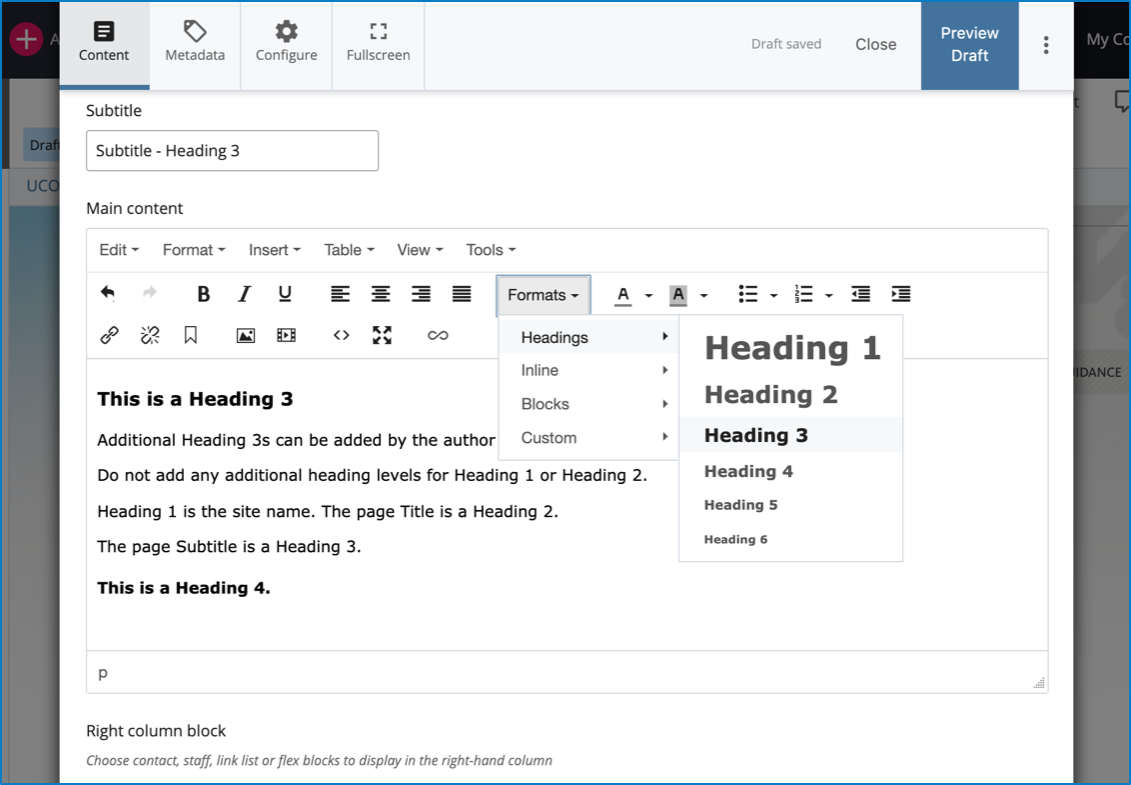
5 - Tables: Tables must have headers (Header cells marked in Table)
Rethink if your content should be a table. Only use tables when it is the best option to present the information. Designate table headings: Highlight the cells for the header row or column, select Cell, Cell Properties, and change type to Header cell.
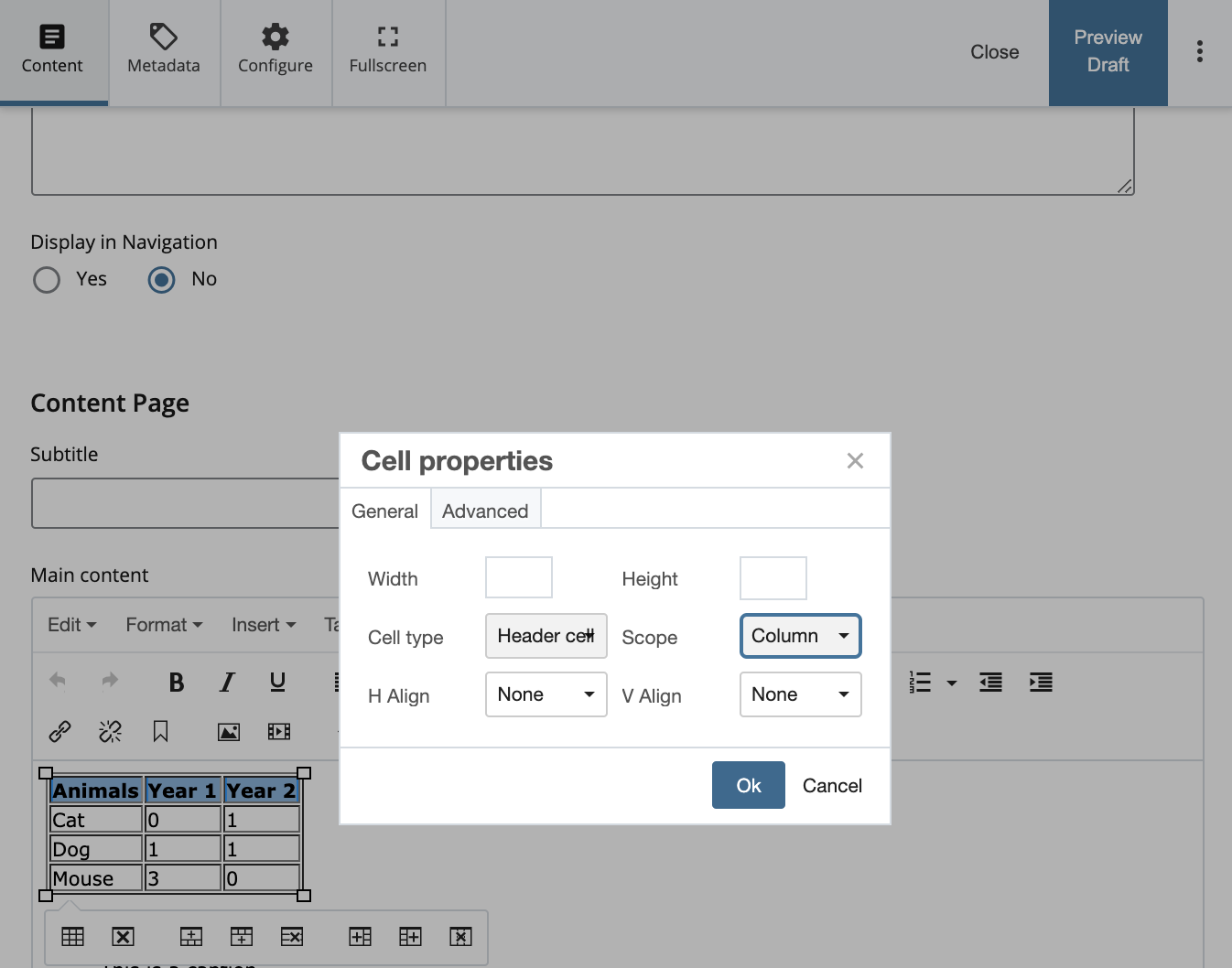
6 - Video captions: Uploaded videos/media must have captions
Uploaded videos and media must have captions. If the video or animation lasts more than five seconds, ensure that there is a mechanism to pause, stop, or hide the video or animation. See page for more information on Transcripts and Captioning.
7 - PDF documents: PDF accessibility checks for UCOP web pages
Uploaded PDF documents must be accessible. Please see additional information about PDF accessibility quick checks and Accessible documents and PDFs.
Check Accessibility
Preview the Cascade page by going to More, Full Screen Preview. Run the WAVE Accessibility Checker browser extension to see if any additional accessibility errors are found.
