UCOP Cascade Help
Editing department/unit links
Applicable to: landing page 01 | Skill level: intermediate
Goal: Change the title, summary or top destinations links for the departments or units listed on a landing page.
Steps
-
Navigate to the landing page of your site (this page will be called "index").
-
Click the Edit icon.
-
Scroll down to the section that starts with "Department or unit blocks section title." You'll see several groups of fields called "Department or Unit"
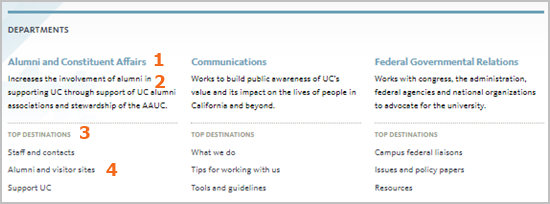
Each department or unit has the following:
- Title
- Summary
- Top links header
- Links
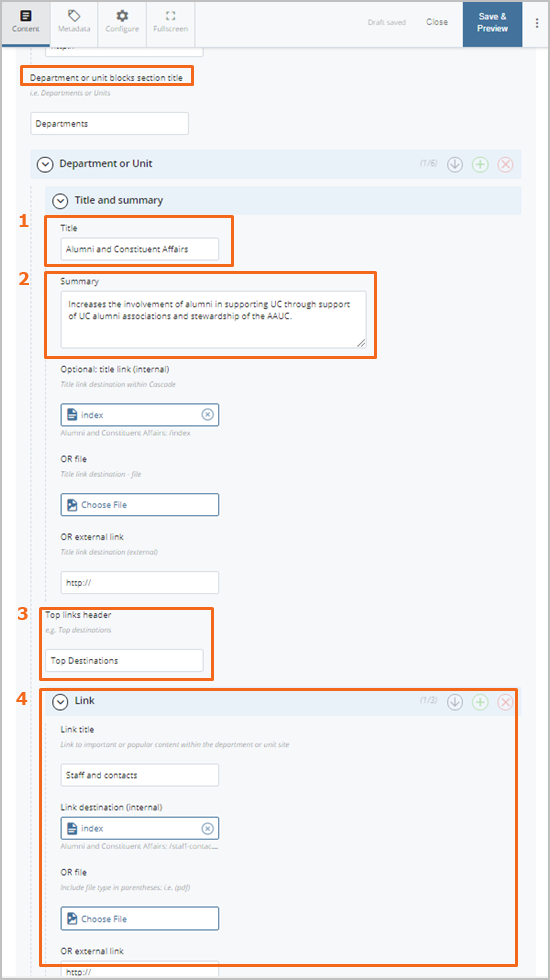
-
Make your changes.
-
Title, Summary, and Top links header sections : To edit these, simply click into the field and start typing. Optionally, you can link the title to either an internal page, file or an external URL by using the appropriate field under Optional title link.
-
Link section: To edit the Link Title, click into the field and start typing. Each link title can be linked to either an internal page, file or an external URL by using the appropriate field under Link Destination. To add an additional link, use the plus icon (
 ).
).
-
-
When you've made the changes you need to make, click Save & Preview and preview your changes. If you would like to make additional changes, click Edit and make necessary changes and click Save & Preview again.
-
If the page looks good to you, click Submit, enter your comment (optional), and click on Check Content & Submit.
-
Be sure to review Spell Check and Accessibility reports using the left and right arrow icons, make any needed changes. Once all the checks are completed, click on the checkmark icon to finish and submit your work.
** Note: For departments with multiple categories of departments and units — or with 7 or 9 departments or units — we may need to use an alternate page type. If the number of departments or units on your landing page has changed, and is not longer displaying properly, contact ITS or Communications for help.
