UCOP Cascade Help
Edit the link lists section
Applicable to: landing page 02, program landing page | Skill level: easy
Goal: Change the links in the link list section of your department landing page.
Steps:
-
Navigate to the landing page of your site (this page will be called "index").
-
Edit the landing page.
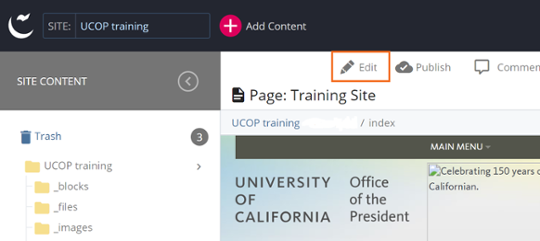
-
Scroll down to the Link Block section and find the link you want to edit.
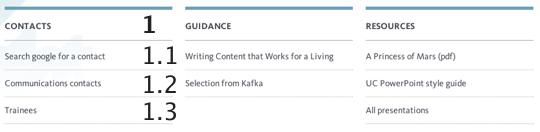
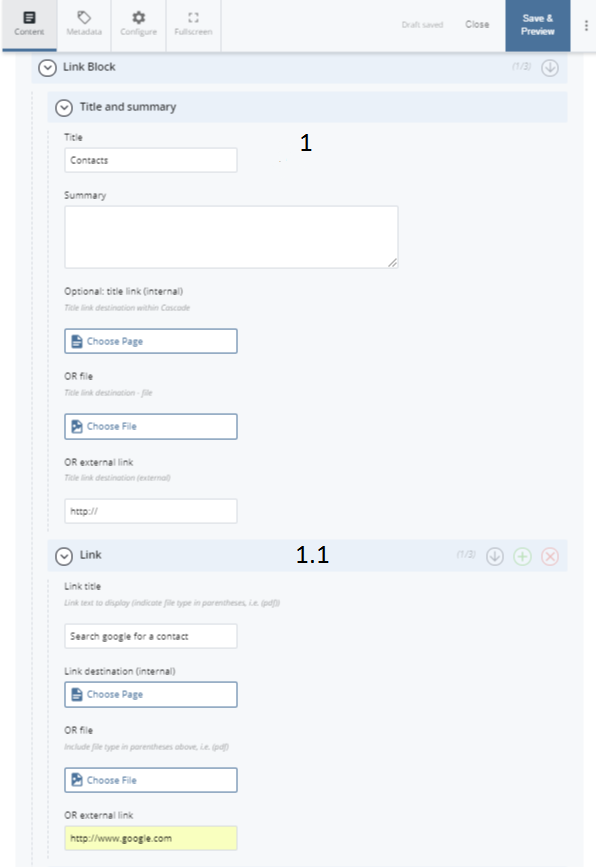
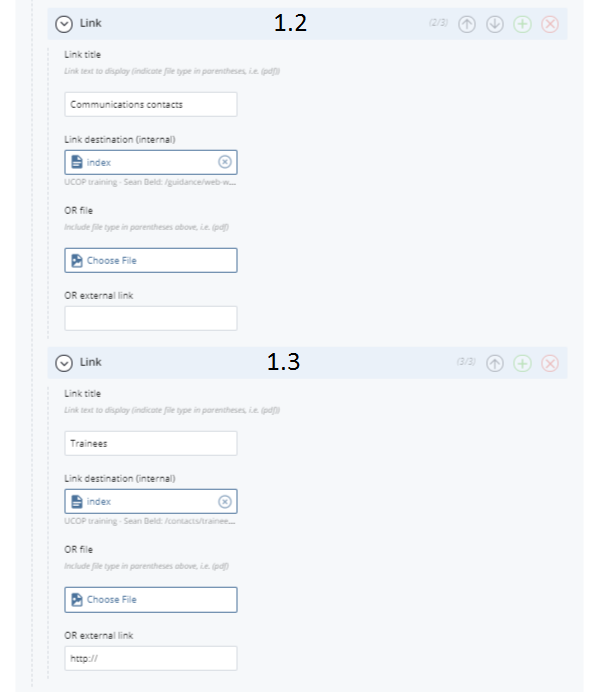
- Make your changes. To edit the title or link text, simply click into the field and start typing. To change the destination of an internal link, select Choose Page to open the asset browser. To add an external link destination, paste the URL into the external link field. To add an additional link (for instance, to add a fourth link to the list shown above), use the plus icon (
 ). To remove a link, use the X icon or empty all the fields associated with the link that should not appear.
). To remove a link, use the X icon or empty all the fields associated with the link that should not appear. -
Save & Preview.
-
Submit. then select Submit or Check Content & Submit to perform spelling and accessibility checks.

