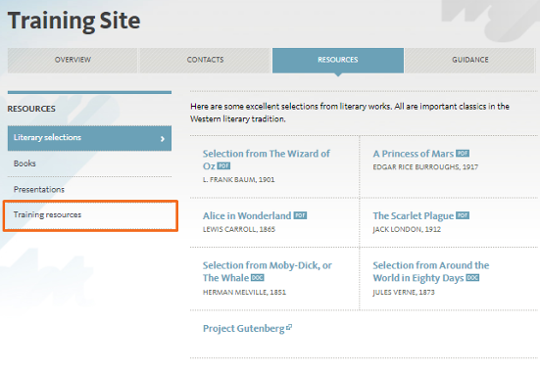UCOP Cascade Help
Add a category
Level: intermediate
Follow the steps here below to add a new entry to the left navigation of your website.
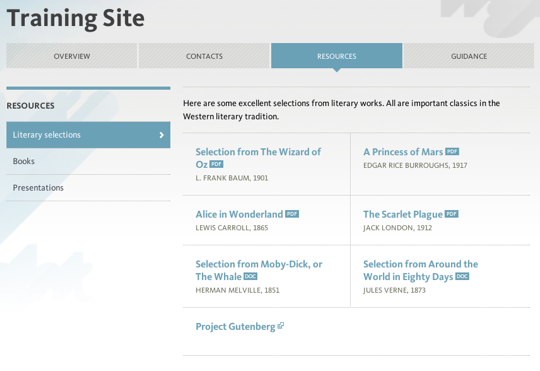
Steps
-
Navigate to the tab where you want the new category, i.e. "Resources".
-
Click on Add Content, then Category pages and New category - folder and page.

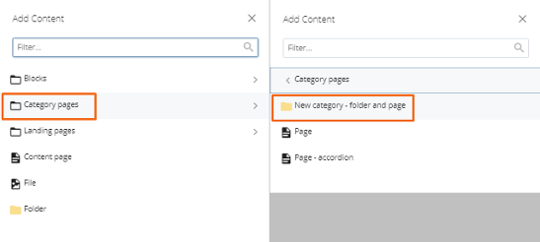
- Set up the category:
- Confirm the Placement Folder; this should be the tab you want this category to appear within.
- In the Title field, enter the name of the category (the text you want to display in the left-hand navigation).
- You can leave Summary and Description blank.
- Display in Navigation: Select "Yes."
- Leave the rest of the fields (from Display Name onward) blank as they are not applicable for most of the category pages.
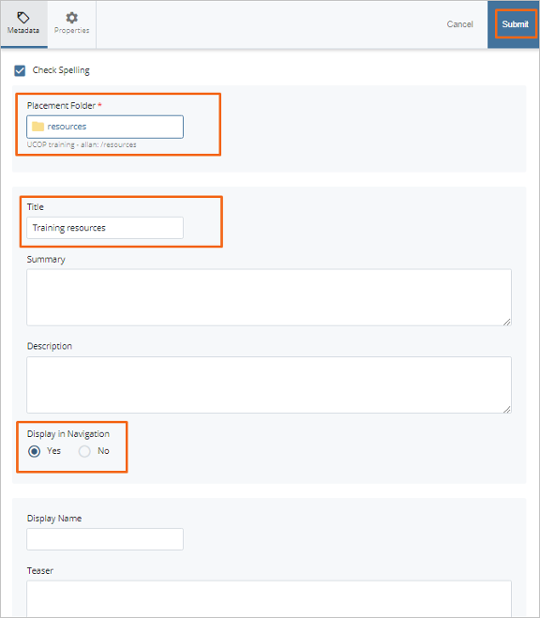
-
Click Submit button, then review the Spell Check report and click the checkmark icon to finish.
-
Navigate back to the parent tab to verify that the Title from step 3 is displayed on the left navigation.