UCOP Cascade Help
Unpublishing and deleting assets
Applicable to: all assets | Skill level: intermediate
Goal: Remove dated assets.
Only current information should be available on your site, so eventually you will need to unpublish or delete certain assets. Unpublishing removes an asset from the website, but keeps the asset in Cascade. Deleting unpublishes assets from the website AND deletes them from Cascade. You can retrieve deleted assets by clicking on the “Trash” icon in the left-hand navigation in your Cascade site. If you need to unpublish or delete multiple assets, please contact cascadehelp@ucop.edu for assistance.
NOTE: It may take several days for the UCOP.edu search engine to update and remove unpublished or deleted assets from search results. Internet search engines, such as Google and Yahoo, may take from four to six weeks to update their search results.
- Assets Cascade editors can delete (blocks, references)
- Deleting other assets (webpages, files and folders)
- Unpublishing assets
Assets Cascade editors can delete (blocks, references)
Cascade editors have the ability to delete blocks and references without submitting a delete request to the Cascade workflow. To delete a block or reference:
- Navigate to the asset you would like to delete.
- Click on "... More," then click "Delete."
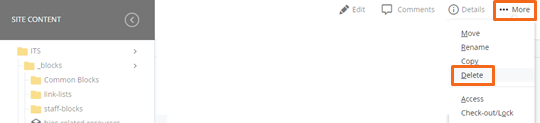
-
Click "Delete" again on the confirmation screen to confirm.
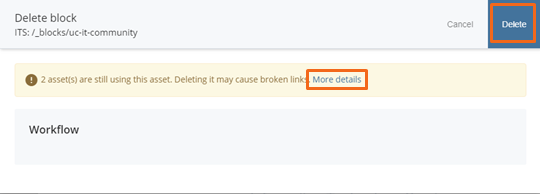
NOTE: If the asset you are deleting is linked from another page, you will see a message: "... asset(s) are still using this asset. Deleting assets may cause broken links." If you click on "More Details," you will see a list of webpages linking to that asset. To avoid broken links, remove all links to an asset before you delete the asset.
Deleting other assets (webpages, files and folders)
A request to unpublish assets or delete webpages, files and folders must be submitted to the Cascade workflow. To unpublish or delete an asset:
- Navigate to the asset you would like to delete.
- Click on “…More,” then
- Click on “Delete” to delete an asset
- In the Cascade Workflow window, click “Start Workflow”.
- On the next screen, type the word “delete” in the “Comments for reviewer” section. Then click on “Start Workflow” to submit your delete request.

Unpublishing assets
To unpublish an asset, send a request to cascadehelp@ucop.edu with the URL of the asset you want to be unpublished.
Please email cascadehelp@ucop.edu if you have any questions regarding unpublishing or deleting assets.
