Electronic Accessibility
Restarting Slides and Layers in Storyline
Last updated: 5/26/2025
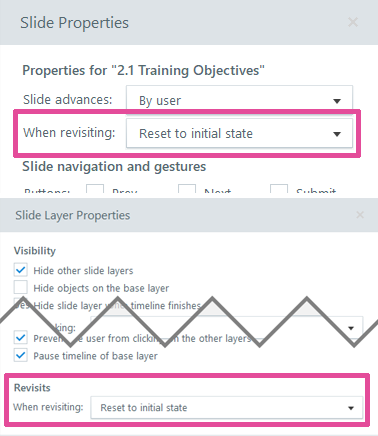
In Storyline, slide and layer restart behavior is controlled through the "When revisiting" setting found in the Slide Properties and the Layer Properties panels. This setting must be set to "Reset to initial state" in order for slides and layers to restart when learners revisit them and/or use the replay button in the course player controls (or the corresponding keyboard shortcut: Ctrl + Alt + R).
You can also create in-slide "replay" or "restart" buttons by giving a button the "Jump to slide this slide" trigger action, but again, a slide or layer must be set to "When revisiting: Reset to initial state" for such a button to work as intended.
Resume saved state
Since restart functionality relies on the "When revisiting: Reset to initial state" setting, you cannot use the converse setting, "When revisiting: Resume saved state," to save and recall learners' actions and/or progress within a slide. Instead, you'll need to use variables and conditional triggers to achieve the same results.
For example, if you have two buttons in a slide, and you want to track which buttons the learner selects, you could:
- Create a true/false variable for each button
- Give each button a "Toggle button variable when user clicks" trigger
- To assign "toggle," choose "Adjust variable" as a trigger's action, then click "Set" to open a menu containing the set and toggle options
- Give each button a "Change state of button to selected when button timeline starts if button variable = true" trigger and a "Change state of button to normal when button timeline starts if button variable = false" trigger
- Or, instead of two separate triggers, a single trigger with an Else conditional clause could be used
