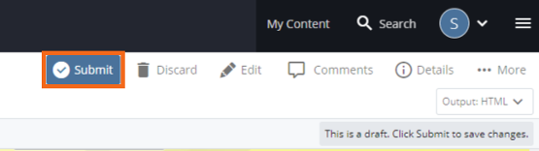UCOP Cascade Help
Creating a draft
Goal: Save a working copy of an asset that cannot be published
Drafts should be used for edits in progress — in cases where you need to make extensive revisions to a page that cannot be completed in one sitting.
Save as Draft allows for the following functionality:
- Multiple users may save drafts of a single asset, but only the user who saved the draft has access to it.
- View drafts just as you would a working copy in the editing interface.
- Your active drafts will appear on your Dashboard. Look for the My Content box, then click on Drafts.
- Edits/changes are not reflected in the current version of the asset; edits/changes to the draft cannot be published until they are Submitted.
- Submission of final changes works as usual.
Steps
-
Navigate to the page you would like to work on.
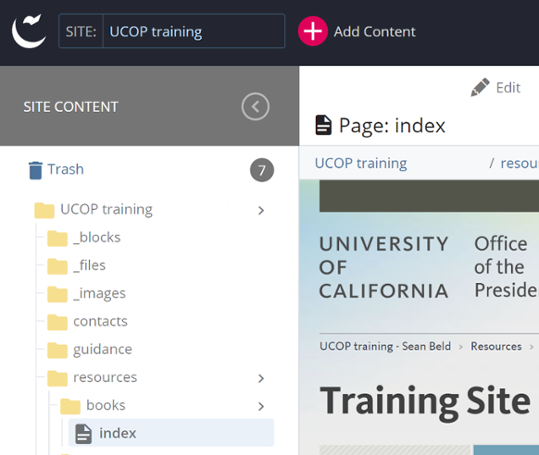
-
Click Edit and make the changes to your text.
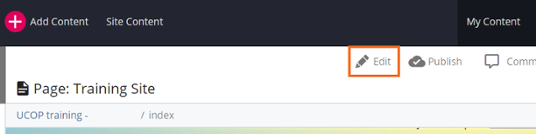
-
Click Save & Preview to save your draft.
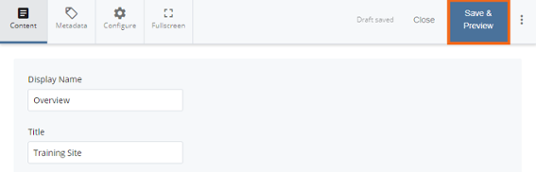
-
Edit your draft. From the View you can move between the Current or the Draft page, or Discard the draft.
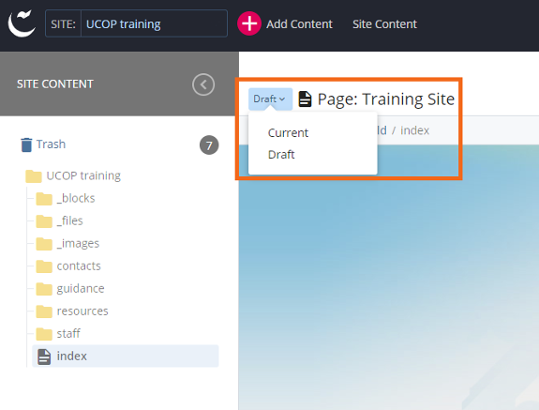
-
When your changes are finalized, hit Submit to make your draft the current version of the page. Click Submit again, or Check Content & Submit to perform spelling and accessibility checks.