UCOP Cascade Help
Un-publishing: steps
Applicable to: All assets
Goal: Remove assets from a web server.
You may wish to remove a page or file from a web server without deleting it from Cascade. This can be achieved by un-publishing it.
Un-publishing a page does NOT delete it from the CMS. Assets must be specifically deleted to be removed completely.
PLEASE NOTE: Most UCOP content editors do not have permission to access the published area/production server, and thus are not able to publish or unpublish to or from the live website. Please contact the help team at cascadehelp@ucop.edu and ask them to perform these actions for you.
Steps
-
Navigate within Cascade to the asset you would like to un-publish.
-
Click the More tab and then click Unpublish from the dropdown menu.
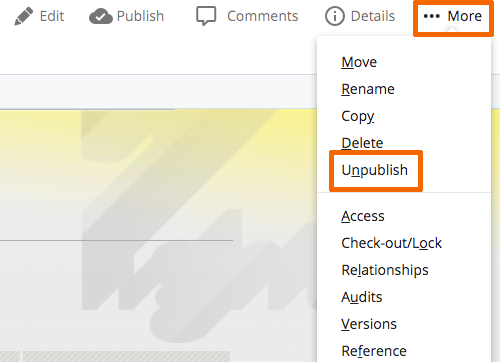
-
Review the Destinations section carefully. Most content editors will have only one publishing destination listed here ("Publish to QA at Waswebq01"). To un-publish from the QA server, make sure this destination is checked.
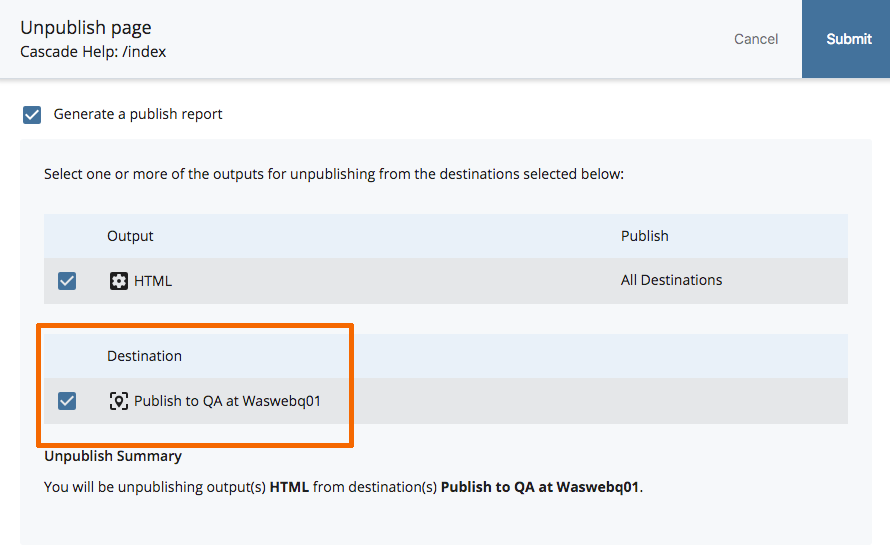
-
Submit the page to confirm.
Cascade will display a message at the bottom of the screen confirming the process was started successfully.
- In a web browser, go to the QA site (https://qa.ucop.edu/) and confirm that the asset(s) were successfully removed. You may need to refresh or restart your browser to get the changes to appear.
